How to log in to my Portkey account?
You can log in to your Portkey account on any device with the Portkey app installed, including iPhones, Android phones, or Chrome browsers.
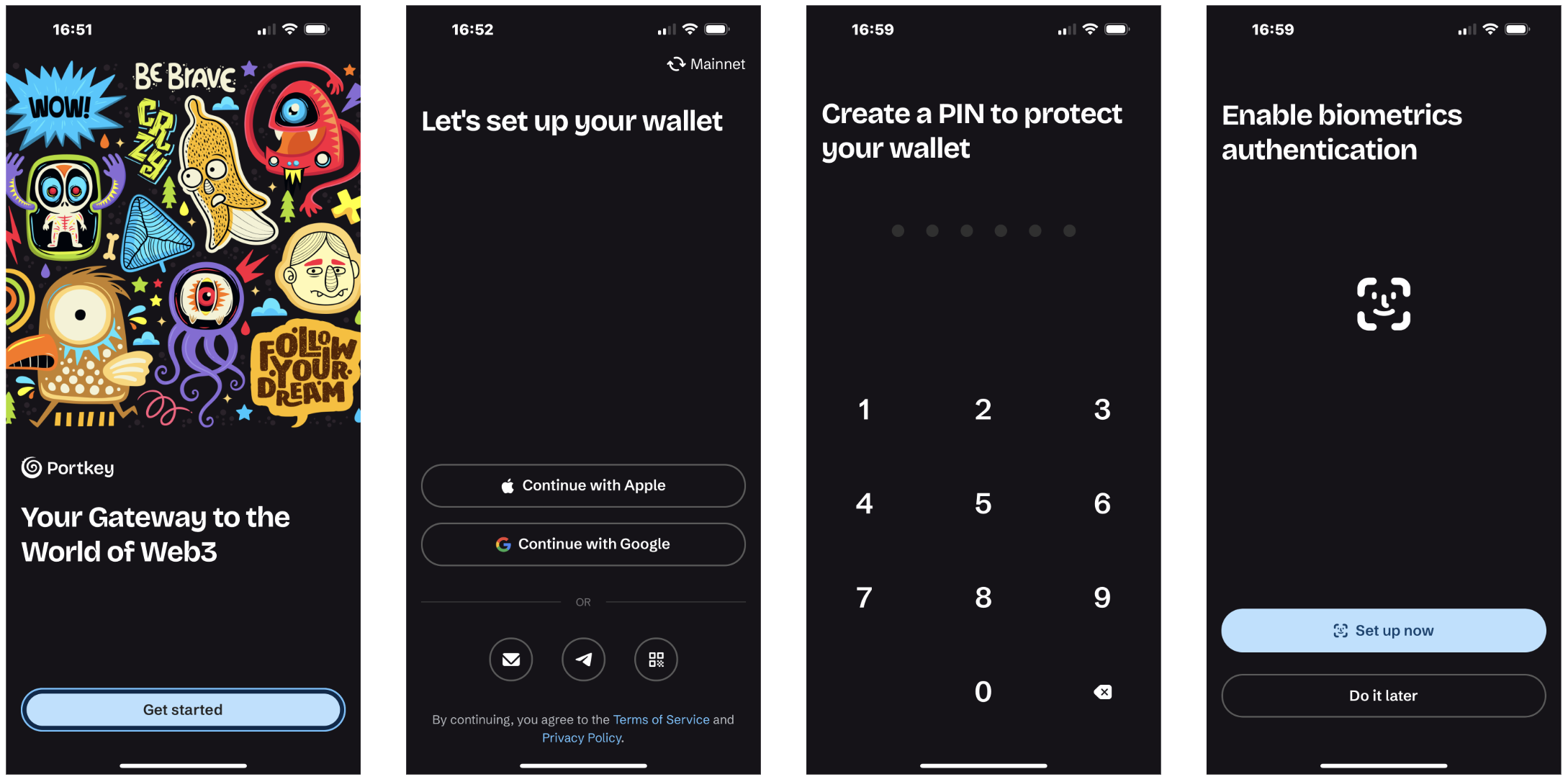
- Open the Portkey app and tap the "Get started" button.
- Select the social information you use for account creation, like your email address, Google account, Apple ID, or Telegram account, and follow the on-screen instructions to complete verification.
- Note: If you're already logged in on another Portkey app, simply click the QR code button to log in on the current device by scanning the code.
- Once verified, create a PIN or enable biometric authentication to secure your account and enhance the login experience.
- Once logged in, you'll be directed to the Portkey homepage.